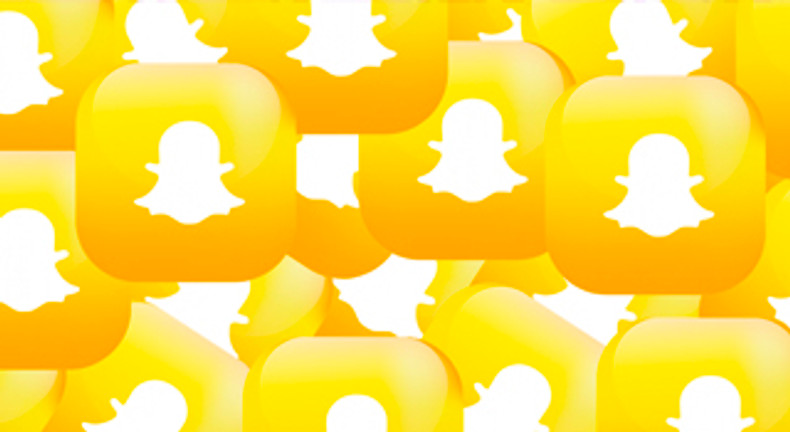With over 186 million daily users worldwide, users sharing 250 million AR Snaps daily, and the average user spending 33 minutes in app- Snapchat is far from dead. At present North American users account for 79 million of the app’s user base, with Europe following at 59 million. On average, users spend 3 minutes engaging with each augmented reality lens.
While Instagram has become a household name for social media filters, Snapchat is still king when it comes to connecting with younger audiences through augmented reality. The current world leader in ‘camera marketing’, which offers a new realm of engagement and analytics with interactive ads, Snapchat is paving the way for digital marketers to engage with their specific target market in an immersive way that was never possible with traditional marketing.
Snapchat for Beginners
Snapchat is one of the most popular apps to connect with users in and outside of your network. This OG social platform lets you chat, send a Snap, or discover new content from your favourite celebrities. For those of us who aren’t familiar with it, it’s easier than you think to go from beginner to bunny-eared pro in no time (and yes, that’s a good thing).
Creating an Account
Search for Snapchat in the App Store for iOS phones or Google Play Store for devices running Android. The app is free to download and use.
When you first open the app you’ll have the option to log in but if you’ve never used Snapchat before, you’ll have to create an account.
Go through the following screens entering your name, birthday, and creating a username.
Next, enter a password for your new account, input your email and phone number (optional).
The final step is to add friends. Here, Snapchat gives you the option to add users from your contact list. There’s a couple other ways you can add people, which we’ll address later on.
Now, you’re ready to start Snapping!
Snaps and Stories
Your home base is the camera screen, which makes it super easy to create a Snap — the main feature of the app (a Snap is a picture or video you send friends that gets deleted after they view it).
The recipient is able to screenshot your Snap, but don’t worry if it’s NSFW — you’ll be sent a notification if they do! Stories are similar. Instead of sending them individually, they’re put up on your profile for your friends to see for 24 hours.
Click, or hold for video, the circle at the bottom to take a Snap.
Filters and Creative Tools
After taking a picture, you’re able to add filters and tools located on the top right. Some of the are for amusement while others let people know your location or the time. Lenses are an exciting option which we’ll show you in the next section!
These are some of the tools available to you:
- Text: The ‘T’ icon allows you to add a caption in a variety of fonts.
- Doodle: Use the pencil to draw in any colour.
- Stickers: Custom made stickers add decoration.
- Scissors: Cut out a copy of your picture to share.
- Web Attachment: Find something on the web to add.
- Crop: Find the perfect size and angle.
- Timer: Choose how long your picture snap will be viewable.
- Filters: Swipe left or right to enable filters and stack them.
Other options include the ‘X’ on the top left to cancel the snap. Near the bottom left you’re able to save the picture to your camera roll or memories. If you’re ready to send the snap out click the arrow on the bottom right.
Lenses
Lenses creatively enhance your Snap, but they’re a little bit different from filters. Instead of applying them after you take a picture/video, they’re integrated before.
Lenses are also typically created in full 3D or use 2D graphics powered by augmented reality. There are two different types of lenses for you to use:
- Face Lens: Tap on someone’s face to have Snapchat recognizes their form and model graphic effects to alter their image. Faces can be turned into something new, by overlaying face paint, distorting the facial features, and accessorizing with virtual glasses, hats, etc!
- World Lens: Triggered by tapping anywhere else, a world lens transforms the world around you by transporting you to a virtual scene or inserting characters into your real environment.
Pro Tip: If you find a Snapcode with a circle in the middle, scan it! It could be a special lens you can use for a limited time.
Adding Friends
To add friends tap the profile button on the top left of the camera screen. Click the ‘Add Friends’ button and you’ll find four ways to add friends.
- Username: Enter a username by typing it in at the top. Then click ‘add’ when it pops up. You can also add celebrities and other public profiles.
- Contact list: Click here to find people in your contact list that use Snapchat.
- Snapcode: Take a picture of someone’s Snapcode and pull it up here to be identified. A Snapcode is a users unique barcode ID.
- Quick add: Once you’ve added some friends, a list of people will pop up that you can quick add. These are mutual friends or people in your contact list.
Navigating Snapchat
There are multiple screens that you can view in Snapchat, and we’ll break them down for you below. Snapchat created this video which explains in-depth how to navigate the other screens.
Here’s a breakdown of the other screens:
- Discovery: You can view friends’ stories on the Discovery page. It also has curated stories from the people at Snapchat. There’s content from your favourite celebrities and the latest news. You can choose to subscribe to your favourite interests so they show up first! *Pro Tip: The Discovery feed can sometimes contain NSFW content. To avoid seeing this in your feed, you can tap and hold down on the offender’s content provider icon, and select Hide. (Thank you MB Howard for the suggestion!)
- Memories: Remember when I said you can save Snaps? This is where they’ll show up! Swipe up to access the memories tab where you can save anything.
- Friends: Tap on friends names to view their snaps and chat with them.
- Profile: Besides adding friends, you can also change your settings, create a Bitmoji (a digital avatar), view your story, and share your Snapcode.
- Snap Map: Swiping down brings Snap map where you can see public stories from people in your area or even around the world! You can also see where your friends who use Snapchat are currently located.
- Thanks to Snapchat’s 2017 partnership with Oracle Data Cloud advertisers now have access to out-of-app browsing information provided users haven’t opted out. Using Snap Pixel, which is very similar in user interface to Facebook Pixel, you can get a better handle on your customers’ interests.
That’s the basics of Snapchat, now it’s your turn to Snap!