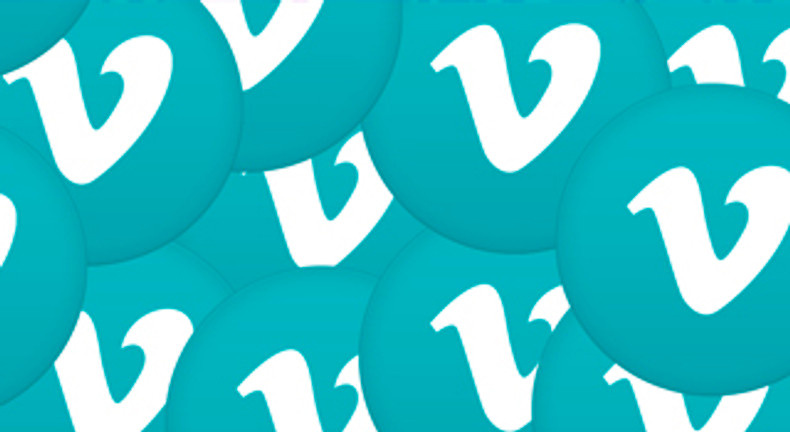From entertainment to advertising and promoting brands, we can count on videos to get the job done. After all, they are the most engaging form of content. According to various surveys, we consume video content more frequently than any other piece of information we come across online. The numbers go as high as 85%. That is why influencers, marketers, and others who want to build and connect with their audience use videos as a critical part of their strategy. Video-sharing platforms, such as YouTube, must sound very familiar, but we will take a look at its closest alternative, known as Vimeo, and explore why you should be using it.
What is Vimeo?
Vimeo is a video-sharing platform that allows you to create high-quality videos to share with your audience with ease, including live streaming. What is different about this platform is that it enables you to have more control over the content in terms of personalization and customization. With the help of its advanced features that are hard to find on other platforms, you can create professional videos with little effort and fulfill your needs in the best way possible. If you are wondering how big of an audience you can reach through Vimeo, then you will be happy to know that its monthly viewers add up to approximately 170 million. Overall, it is a great platform to share and promote your video content to create a better experience for your target market.
How does Vimeo work?
In terms of its usability, it is not very different from other platforms like YouTube, as in, you can upload and share your videos, watch available videos, create playlists, save videos, and engage with the content available through liking and commenting. However, the Vimeo community is way more engaging, and you are able to get meaningful interaction from people who are genuinely interested in your content. So, it is highly unlikely to have your video comments section crowded with spam messages that do not add any value. This is one of the common problems the majority of the video-sharing platforms face. If you are thinking about giving Vimeo a shot, use this Vimeo promo code to get 15% off the annual subscription.
What are the differences between Vimeo and YouTube?
For most people, Vimeo vs YouTube is the first thing that comes to mind when choosing a video-sharing platform. One of the main differences between the two giants is video quality. Vimeo allows its users to upload and share high-quality videos, which overall helps in creating a better user experience. So on YouTube, you may come across many low-quality videos as opposed to Vimeo. This is because Vimeo does not have to deal with bulk video submissions due to its strict acceptance criteria. This also implies that videos shared on Vimeo hold a higher value as compared to those on YouTube since anyone can post anything on YouTube, but Vimeo is all about meaningful content. Overall, Vimeo videos are more artistic and professional, which is also reflected in its audience.
Is Vimeo free?
The Vimeo basic plan is free to use. You can browse and watch unlimited videos, and even get a storage capacity of 5GB to upload high-quality videos. However, if you want to use Vimeo as a platform for consistently sharing HD videos, then you would need more space. In that case, the basic plan will not suffice. For general users just looking to watch quality videos and enjoy meaningful content, the basic plan will do. Also, if you are new to the platform, you can get started with the free plan to check things out and then upgrade to a paid one once you are ready.
How much does Vimeo cost?
There are 4 different plans available at Vimeo:
- Vimeo Plus - $7/month
- Vimeo Pro - $20/month
- Vimeo Business - $50/month
- Vimeo Premium - $75/month
The Vimeo pricing information and plan details are also available on this page. These plans come with varying features and limitations. For example, with the Plus plan, you get 5GB in storage capacity every week, whereas 20GB with Vimeo Pro. So, depending on your needs, you can choose the one that is right for you. You can even test any plan of your choice with a 30-day free trial. Also, right now you can get 15% off your yearly subscription fee with a Vimeo coupon.
Editing basics
Editing video clips together can be really fun, especially once you master a few basic features in your editing program. With a bit of patience and experimentation, you’ll be producing smoothly edited videos in no time.
Here’s a recap of the main concepts you need to know to use a video editing program:
Camera to computer
The first order of business is getting the video clips that you shot on your camera over to your computer for editing. Take either a USB cord to connect the camera to the computer, or just remove the memory card from the camera and put it into a card reader that’s connected to your computer. Once the camera or memory card icon shows up on your computer, it’s time to transfer all those video clips, that’s called Importing. Next, open the icon that shows up on the desktop when the camera or memory card is connected. Then select the files you want to edit, drag and drop them onto the desktop. Depending on how large each video clip is and how many there are, this may take some time. Snack break!
Organization
Sorting through all your video clips can be confusing so it helps to organize them with folders. Name your main folder something memorable that relates to the overall project. Within your primary folder, you might want to further subdivide your clips by date, location, event, or whatever helps you keep your clips organized.
Back it up
Your video footage is special, you made it, So don’t risk losing it. Make backup copies with either DVD’s or copy your footage onto an external harddrive. Should anything disastrous happen to your computer you have peace of mind knowing those memories and moments are safely tucked away on your backups.
Free and basic editing programs
Both Windows and Mac computers come out of the box with free editing programs. For Mac’s it’s called iMovie, here’s a lesson to get you familiar with it. On PC’s running Windows you can use Window Live Movie Maker, here’s a lesson to get you off and running with that.
General editing program layout
Almost all editing programs follow the same basic structure.
First, you have an area called a bin, this is where all the videos, audio clips, and even images you want to use in your video are stored for you to reference. Then there’s the timeline, the timeline is where you set the order that you want your clips to go in and where you’ll do all the trimming.
Finally, you have a preview window where you can view what you have currently selected in the timeline.
Let’s review
- Bin is where you keep all your files (video clips, audio, images)
- Timeline is where all the clips are cut and blended
- Preview is the small screen where you can watch what you have selected in the timeline
Getting started
Your first step in your editing program will be getting your video clips into it. Generally, you’ll see a control for importing, from there just select what you want to use in your project and when it’s done, the clips will show up in the bin area.
*Save* frequently
There’s nothing worse than spending hours editing something and then poof, it’s gone. Get in the habit of saving your progress a couple of times every hour, especially after you’ve made significant edits to the project. When you first start your editing project, you’ll need to name your project and give the project file a location to save it on your computer. Name your project something that’s relevant to you and again, save frequently!
Trimming
After all of your files are in the bin, you can drag each clip onto the timeline. On the timeline, we’ll be able to trim videos down so we use only the most important parts of each clip. All you have to do is select where you want each clip to start and end and then use the trimming tool. Don’t be afraid to try things, the changes you make in your editing program won’t change your raw footage, all we’re doing is editing copies of that footage, so experiment!
Transitions
Use transitions to blend clips together. To apply a transition, just select the one you want to use and drag it in-between the two clips where you want it occur. This can have a drastic effect on the feel of your video so try out a few different types and see what helps to tell your story the best.
Text
Adding text is handy for adding titles, captions, or credits to your video. To add text just select the text tool in your editor and drag it over the clip where you would like for it to appear.
Sound
Sound can completely change the feel of your video. Whether it’s audio from an interview, or song that really suits the mood you want to create. To edit the audio portion of your video, look for specialized control, something like sound and music. You’ll see general controls for fading audio in and out, adjusting the overall volume, and once your audio is on the timeline, you can control where it will start and stop in your video.
Exporting
Once you’re done trimming and ordering your clips, adjusting the audio, smoothing out the transitions, and adding some text, you’re almost done! Now all you have to do is assemble all those edits into one big video file so you can share it and upload to Vimeo. This is process is called exporting or compressing. You’ll want to follow our recommended compression guidelines to make sure the video will look great online.
Wow, we covered a lot of stuff here! Give yourself some time to let it all sink in, editing is a powerful skill and it takes time to learn it, but there’s no reason you can’t start out with a simple video project. Jump into it! Remember to SAVE frequently, you don’t want to lose those precious edits!